ARM mbed で Export したプロジェクトを展開し Keil uVison5 で開き、コンパイル、リビルド、デバッグまで行うには、Options for target の 2箇所をマニュアルで調整しなくてはいけませんでした。
Migrate ARMmbed project to Keil uVison5
- Options for target - Linker - Misc controls
文字数制限超え
mbed output over "maximum number of letters" limitation
- Options for target - Utilities - Configure flash menu command - Settings - Programming Algorithm
未設定なので STM32F0xx 128kB Flash に設定
Flash download - need to configure programming algorithm
- Options for target - Linker - Misc controls
mbed output over "maximum number of letters" limitation
Misc controls の中身をコピーし、エディタで余計な Space を削除し文字数を減らした後書き戻す。
- Options for target - Linker - Misc controls の中身をすべて選択しエディタにコピー
Select all, copy to text editor.
Ctrl-A will not work in this text box.
- エディタ上で、タブ埋めのスペースを削除する
Remove extra tab filling spaces to reduce the number of letters
- Misc controls にコピーする
Select all and copy to misc controls text box
これで、Keil 側の文字数制限にひっかからなくなりました。
この時点で、コンパイルは正常に終了し、 .bin ファイルが \build フォルダに生成されます。この .bin ファイルをデバッガのフラッシュドライブに転送するとターゲットの書き換えができます。
この状態ではまだ、デバッガの開始に失敗しました。デバッガを正しく動かすには、Flash download tool を正しく設定する必要がありました。
この状態ではまだ、デバッガの開始に失敗しました。デバッガを正しく動かすには、Flash download tool を正しく設定する必要がありました。
- Options for target - Utilities - Configure flash menu command
プログラミングアルゴリズムを追加します。
- Options for target - Utilities - Configure flash menu command-setting ボタン。
- アルゴリズムを追加します。
- ターゲットのアルゴリズムを選択し追加します。
- これでデバッガが正しく起動し、Run Stop Step 実行など行えます。It works!
念のため、ソースを編集し、リビルド、デバッグ、Run 等行い変更が正しく機能に反映されていることを確認します。
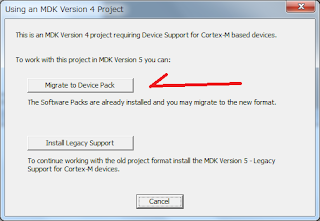









0 件のコメント:
コメントを投稿